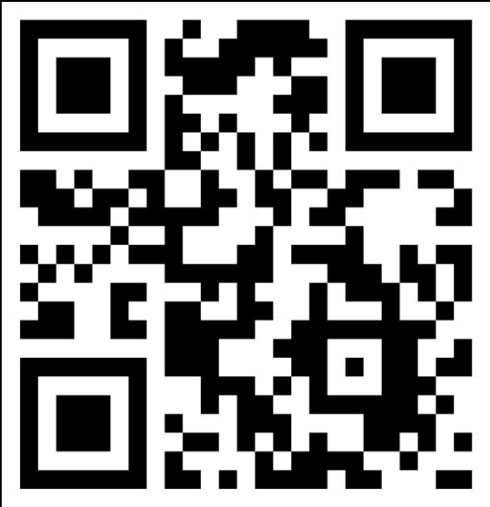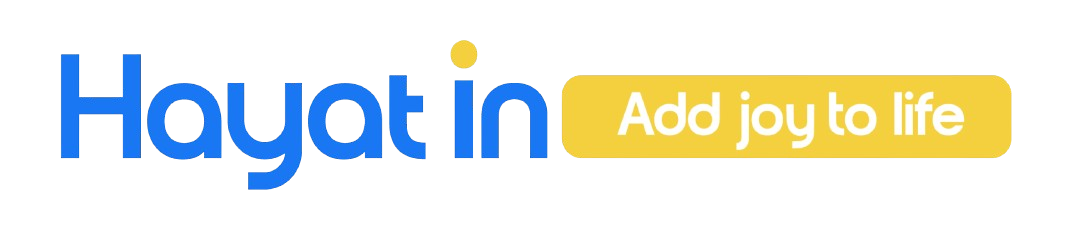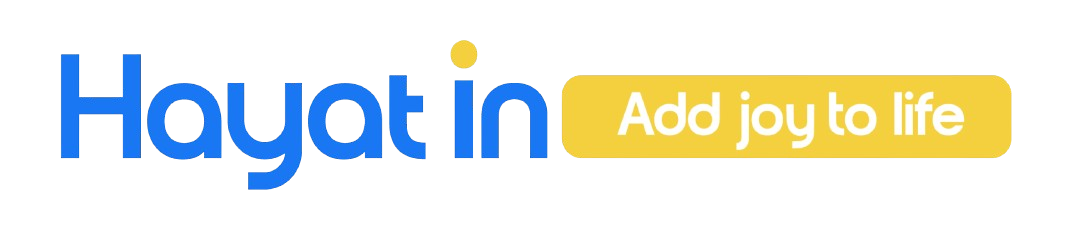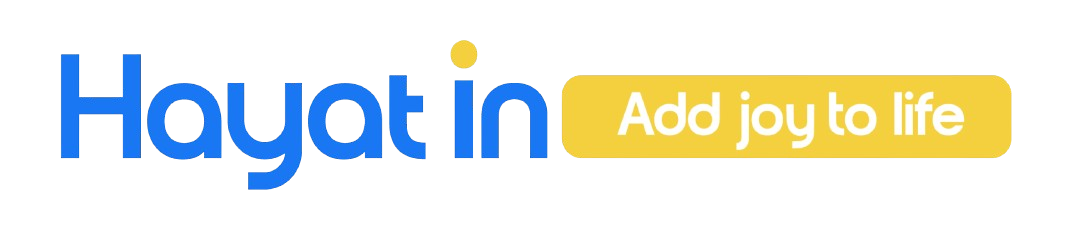How to use Hayat In app
You can create an account in the Hayat In app by either registering manually with your email and password or using a social login option such as Facebook, Google, or Apple ID for quicker access.
Before you begin
- You can choose from multiple objectives for your video ad.
- Use a supported file format and make sure your video meets the minimum specifications needed to deliver your ad successfully.
- You can create a video ad in Ads Manager using the steps below. You can also boost a post that includes a video from a Facebook Page.
How to make a video ad in Ads Manager
- Go to Ads Manager.
- Click + Create.
- Choose an objective that supports video, then click Continue.
- Enter your Meta Advantage campaign budget information, if applicable. Click Next.
- Choose your budget, audience, placements, and optimization, then click Next.
- Note: By default, Advantage+ placements is selected. This means your ads show across all eligible placements. To edit where your ads appear, click Manual placements.
- In the Format section, click Single image or video or Carousel.
- Upload your video.
- If your format is Single image or video: select Add media, then Add video and select your video from your library. To find the correct video you can hover over videos to play them. Select to filter (the default setting is Original uploads only, which removes edited videos). To upload a new video, select + Upload. Select Next, then crop your video for each placement group (optional) and select Done. If you want to create a video from your images, go to the Ad creative section and select Create video.
- If your format is Carousel: Scroll to the Ad creative section and click the Add media dropdown. Click Add video and then click the carousel card you just created. To upload a video or select a video from your library, click Select video. To create a new video, click Create video. Do this for each carousel card you want to include in your ad. To remove a carousel card, click the card and then click the Remove button.
- To crop or trim the video and customize a thumbnail image, click Edit video. You can also add captions, text overlays and logo overlays. Note that some options aren’t available for the Carousel format.
- Add your text, links and tracking. When you're done, click Publish to run your video ad.